Zabbix 4.0 LTSの導入手順(Debian 9)
0,目次
- はじめに
- 導入
- 前提条件
- APTリポジトリの追加
- Zabbix server等の導入
- 初期データベースの構築
- おわりに
- 参考文献
1,はじめに
Zabbixというソフトウェアをご存知でしょうか?
Zabbixはネットワーク機器の死活監視やログ監視を行うソフトウェアです。
このソフトウェアを導入することにより、システムの稼働状況の把握が容易になります。
今回は以下の環境にZabbix 4.0 LTSを導入します。
- Debian 9
なお、導入手順については、公式サイトの以下の手順を参考にしています。
ダウンロード
2,導入
(1)前提条件
本稿の作業は以下を前提条件としています。
- 全て特権ユーザーを用いて行います。
- コンテナ技術を使用しておりません。
なお、将来的には、コンテナ技術を用いてZabbix環境を構築することが主流になると思います(ぜひ、調べてみてください)。
(2)APTリポジトリの追加
(A)Zabbixリポジトリ情報の取得
ZabbixのリポジトリをAPTに追加するために、
以下のコマンドを実行します。
(i)実行コマンド
wget https://repo.zabbix.com/zabbix/4.0/debian/pool/main/z/zabbix-release/zabbix-release_4.0-3+stretch_all.deb
(ii)実行結果例
root@DEV_DEBIAN:~/workspace# wget https://repo.zabbix.com/zabbix/4.0/debian/pool/main/z/zabbix-release/zabbix-release_4.0-3+stretch_all.deb --2019-12-07 19:14:08-- https://repo.zabbix.com/zabbix/4.0/debian/pool/main/z/zabbix-release/zabbix-release_4.0-3+stretch_all.deb Resolving repo.zabbix.com (repo.zabbix.com)... 2604:a880:1:20::b82:1001, 162.243.159.138 Connecting to repo.zabbix.com (repo.zabbix.com)|2604:a880:1:20::b82:1001|:443... connected. HTTP request sent, awaiting response... 200 OK Length: 3990 (3.9K) [application/octet-stream] Saving to: ‘zabbix-release_4.0-3+stretch_all.deb’ zabbix-release_4.0-3+stretch_all.deb 100%[==================================================================================>] 3.90K --.-KB/s in 0s 2019-12-07 19:14:13 (12.8 MB/s) - ‘zabbix-release_4.0-3+stretch_all.deb’ saved [3990/3990] root@DEV_DEBIAN:~/workspace#
(B)リポジトリ情報を登録
ダウンロードされたZabbixのリポジトリ情報を登録します。
以下のコマンドを実行します。
(i)実行コマンド
dpkg -i zabbix-release_4.0-3+stretch_all.deb
(ii)実行結果例
root@DEV_DEBIAN:~/workspace# dpkg -i zabbix-release_4.0-3+stretch_all.deb Selecting previously unselected package zabbix-release. (Reading database ... 31195 files and directories currently installed.) Preparing to unpack zabbix-release_4.0-3+stretch_all.deb ... Unpacking zabbix-release (1:4.0-3+stretch) ... Setting up zabbix-release (1:4.0-3+stretch) ... root@DEV_DEBIAN:~/workspace#
(C)APT情報を最新にする
追加したZabbixリポジトリの情報も踏まえて、
APTが持つ情報を最新に更新します。
以下のコマンドを実行します。
(i)実行コマンド
apt update
(ii)実行結果例
root@DEV_DEBIAN:~/workspace# apt update Get:1 http://repo.zabbix.com/zabbix/4.0/debian stretch InRelease [7,097 B] Hit:2 http://security.debian.org/debian-security stretch/updates InRelease Get:3 http://repo.zabbix.com/zabbix/4.0/debian stretch/main Sources [1,186 B] Get:5 http://repo.zabbix.com/zabbix/4.0/debian stretch/main amd64 Packages [3,935 B] Ign:4 http://cdn-fastly.deb.debian.org/debian stretch InRelease Get:6 http://cdn-fastly.deb.debian.org/debian stretch-updates InRelease [91.0 kB] Hit:7 http://cdn-fastly.deb.debian.org/debian stretch Release Fetched 103 kB in 0s (114 kB/s) Reading package lists... Done Building dependency tree Reading state information... Done All packages are up to date. root@DEV_DEBIAN:~/workspace#
(3)Zabbix server等の導入
これからZabbix server、Zabbix frontend (Web Client的なもの)、
そして、Zabbix agentの導入を行います。
以下のコマンドを実行します。
(A)実行コマンド
apt -y install zabbix-server-mysql zabbix-frontend-php zabbix-agent
(B)実行結果例
出力が多かったため、掲載はしません。
apt-get installが正常に完了した場合と同趣旨の出力が出るはずです。
(4)初期データベースの構築
Zabbixが使用するデータベースに初期テーブル等を作成します。
データベースに接続し、以下のSQL文を実行します。
(A)データベースの作成
(i)実行SQL文
create database zabbix character set utf8 collate utf8_bin;
(ii)実行結果例
Welcome to the MariaDB monitor. Commands end with ; or \g. Your MariaDB connection id is 4 Server version: 10.1.41-MariaDB-0+deb9u1 Debian 9.9 Copyright (c) 2000, 2018, Oracle, MariaDB Corporation Ab and others. Type 'help;' or '\h' for help. Type '\c' to clear the current input statement. MariaDB [(none)]> create database zabbix character set utf8 collate utf8_bin; Query OK, 1 row affected (0.00 sec) MariaDB [(none)]>
(B)Zabbixユーザーの作成
Zabbixがデータベースを操作するときに使用するユーザーを作成します。
(i)実行SQL文
grant all privileges on zabbix.* to zabbix@localhost identified by 'password';
※ ユーザのパスワードについてはご自由に変更してください。
(ii)実行結果例
MariaDB [(none)]> grant all privileges on zabbix.* to zabbix@localhost identified by 'password'; Query OK, 0 rows affected (0.00 sec)
(C)初期テーブルの構築
Zabbixが使用する初期テーブルを構築します。
以下のコマンドを実行します。
(i)実行コマンド
zcat /usr/share/doc/zabbix-server-mysql*/create.sql.gz | mysql -uzabbix -p zabbix
(ii)実行結果例
root@DEV_DEBIAN:~/workspace# zcat /usr/share/doc/zabbix-server-mysql*/create.sql.gz | mysql -uzabbix -p zabbix Enter password: root@DEV_DEBIAN:~/workspace#
(5)設定変更(Zabbix Server)
Zabbix Serverがデータベースに接続できるように設定ファイルを編集します。
以下の内容をファイル「/etc/zabbix/zabbix_server.conf」に記入します。
DBPassword=上記手順(4)-(B)で作成したZabbixユーザーのパスワード
(6)タイムゾーンの指定
Zabbixのフロントエンド(Web管理画面)で使用するタイムゾーンを設定します。
私は日本在住の日本人なので、日本時刻をタイムゾーンとして指定します。
以下の内容をファイル「/etc/zabbix/apache.conf」に記入します。
php_value date.timezone Asia/Tokyo
(7)Zabbix起動
導入に必要な基本的な作業は以上で完了です。
これからZabbixを起動させます。
以下のコマンドを実行します。
(A)実行コマンド
systemctl restart zabbix-server zabbix-agent apache2
(B)実行結果例
root@DEV_DEBIAN:/etc/zabbix# systemctl restart zabbix-server zabbix-agent apache2 root@DEV_DEBIAN:/etc/zabbix#
(8)スタートアップ登録
サーバーの起動時にZabbixが起動するようにします。
以下のコマンドを実行します。
(A)実行コマンド
systemctl enable zabbix-server zabbix-agent apache2
(B)実行結果例
root@DEV_DEBIAN:/etc/zabbix# systemctl enable zabbix-server zabbix-agent apache2 Synchronizing state of zabbix-server.service with SysV service script with /lib/systemd/systemd-sysv-install. Executing: /lib/systemd/systemd-sysv-install enable zabbix-server Synchronizing state of zabbix-agent.service with SysV service script with /lib/systemd/systemd-sysv-install. Executing: /lib/systemd/systemd-sysv-install enable zabbix-agent Synchronizing state of apache2.service with SysV service script with /lib/systemd/systemd-sysv-install. Executing: /lib/systemd/systemd-sysv-install enable apache2 root@DEV_DEBIAN:/etc/zabbix#
(9)Zabbix Serverの動作確認
以上でZabbix Serverの導入が完了しました。
ブラウザを起動し、Zabbix Serverにアクセスし、初期設定をおこなます。
以下のアドレスにアクセスします。
(A)アクセス先アドレス
http://[Zabbixを導入したサーバーのアドレス]/zabbix
(B)表示画面例
上記のアドレスにアクセスすると、以下のような画面が表示されます。
以上で基本的なZabbixの導入の確認が取れました。
3,おわりに
Zabbix Serverの導入を比較的簡単に行えました。
フロントエンドの設定とエージェントの設定がまだ残っていますが、
とりあえず、今回はここまで!
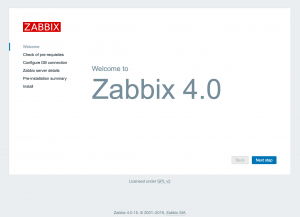
最近のコメント